System Nucleus is an all-in-one, all powerful Windows administration software that serves as the “nucleus” of your entire computer system. System Nucleus packs more than 10 different system utilities such as system audit, backup, disk management, startup manager and more. The aim of the software is to provide all essential Windows maintenance tool under a single roof.

At first glance, System Nucleus appears to provide no new functionality than the ones already built into Windows. But closer inspection reveals a bunch of improvements and refinements that streamlines the task of PC maintenance. For example, in the Services section a quick glance at the icon before the service name lets you see which services are running and which are not. You can further filter the list by services stopped, running, automatic, disabled etc., something that’s not possible in the default Services manager.
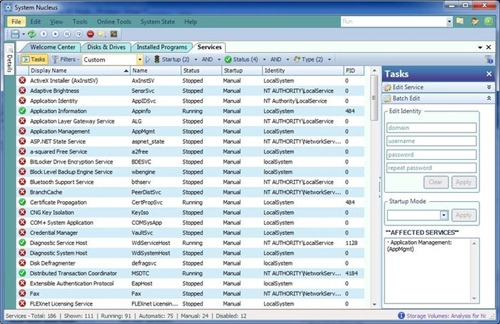
The Startup manager is exceptionally powerful as well. Unlike the Windows default startup manager (msconfig.exe), System Nucleus shows you drivers, DLL files, codec, browser plug-ins and system files – everything that loads on computer boot. Disabling programs and drivers is just a matter of unchecking boxes.
System Nucleus encompasses the following tools:
- System Audit - detailed report of what's on and in your computer, and how its all configured. Generate & save an HTML version, ideal for tracking changes over time and providing diagnostic information to technical support.
- System Editor - configure thousands of settings from a single, easy to use & navigate interface. Includes QuickFix functionality for addressing common concerns, such as resolving network connectivity issues & optimizing performance. The Standard Mode provides easy access to the most popular settings, while the Advanced Mode exposes a highly granular view for precise tweaking.
- Startup Manager - see everything that runs & loads when your computer is started and when someone logs in. Delete those you don't need, disable those you aren't sure about or don't want to load temporarily, and enable items previously disabled.
- Backup & Recovery - Backup your selection of registry hives, event logs, and drivers, or create a System Restore Point. Restore a previously created Restore Point to put your computer's configuration back where it was before you started having problems.
- Program Manager - view detailed information on installed programs, modify & uninstall applications, and delete old install entries. Edit program info such as support links & contact details.
- Disks & Drives - create detailed, graphical analysis reports on storage volumes, check disks & defragment.
- Process Manager – view details list of running process, including start time and command line parameters. Set priority, browse executable path, configure display units (KB, MB etc) and so on.
- Services Manager – view list of services running or installed. Stop, pause or run services and edit their properties.
- Events Log Viewer – view logs various kinds of logs generated by the system – hardware events, application logs, system logs, security logs etc.
Apart from these, System Nucleus also lets you explore other Windows build-in tools, neatly categorized under the Tool menu. You can launch any administrative task, Control Panel item, run Diagnostic, view & manage Network Connections, User accounts, and run any system tools.
System Nucleus also offers a bunch of Online tools. These tools lets you submit Hijackthis logs to Hijackthis’s website, submit suspicious file for analysis on different security publisher’s website or carry online malware scans.
Best of all System Nucleus is free.

Comments
Post a Comment