Utilizing your email account’s disk space as file storage is not a new idea (remember Gmail drive?), but using it as an online file synchronization and file sharing service definitely is.
SharedSafe is a new program, currently in beta, that converts all free space in your email account into a secure file storage location which you can use to store, share and sync your personal files online. All you need is an email account that supports IMAP.
SharedSafe creates a secure “Safe” within your email account, which is just a simple IMAP folder. When you sync a folder to a Safe, SharedSafe creates a file system within the Safe which is able to store file and folder trees like the ones on your hard drive. The entire file system is encrypted which makes it impossible to access them except through SharedSafe.
The initial setup requires adding of your email account, which can be from any email provider as long as IMAP is supported. Once an email account has been added, the next step is to sync folders to Safes. This can be done from within the program's interface or through the SharedSafe menu integrated to Windows explorer context menu.
When linked together, SharedSafe will automatically synchronize the contents of the local folder and its linked Safe. This synchronization works in both directions and happens in the background.
So much for file syncing. Now comes the sharing part, which adds an interesting twist to this application. SharedSafe, as the name suggests, lets you share these secured Safes with other users without revealing your email password.
To do this, you have to first export your Safe to an encrypted Safe Key – a file containing all the information required to access the Safe's IMAP folder and its encrypted file tree - and then pass this key to the person you want to share the Safe with. The Safe Key is small and always encrypted and optionally password protected. If you set a password when you export the key, you have to communicate the password to the shared person. To access the Safe the person will require both the key and the correct password, ensuring additional security. Do note that the Key password has nothing to do with your email password – it’s entirely different.
The person now equipped with the Safe key file and the password can import the Safe on your email account to his installation of the SharedSafe program and access the files contained within.
SharedSafe is very useful and functional alternative to online file syncing and sharing services like Dropbox. A minor annoyance of the program is the arbitrary 90 days beta license period. After the period expires you have to reinstall the program to continue using it.


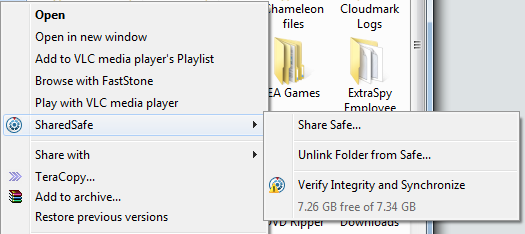

Comments
Post a Comment