J7Z is a free program that offers an alternative user interface for the open source file archiving program 7-Zip. J7Z features easy operation from explorer context menu, the ability to create compression profiles for different uses and some other improvements.
The highlight of J7Z are profiles. The program comes with 7 different profiles having different settings intended to be used for different jobs. For example, there is one for local storage, another for remote storage, and another for secure storage. The settings varies from the compression algorithm (7-zip, Gzip, zip, tar etc), compression factor from ultra to maximum to fast, and volume size (CD, DVD, etc) depending on where you intend to save the compressed file.
The collection of pre-built profiles are available from a handy sub-menu on Windows explorer, allowing you to quickly select one and bypass the configuration dialog boxes. This is helpful who frequently create file archives. Users can also create their own profiles or modify existing ones.
J7Z adds another handy feature to 7-Zip. If you check the option “separate” under the location tab when creating a new archive, the program will create a separate archive file for each input file. This allows users to create archives in bulk.
The option “structured” when checked, preserves the directory structure of the input files right up to the root of the drive.
One thing I liked about J7Z is that it has simplified file compression by paring down the numerous settings offered by 7-Zip to the ones that are most important, and getting rid of the ones that has little purpose than scare first-time users. And J7Z is skinnable too.


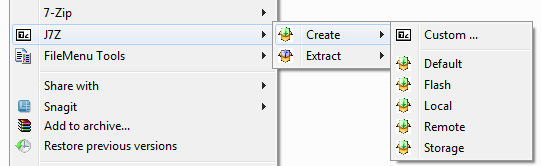

Comments
Post a Comment