Sometime ago, NPR wrote a lovely article on how an average person was going to miss almost everything that was ever written, filmed, sung or made. There is only so much time in a lifetime and millions of things to do and hundreds of goals to achieve. Reading is one thing that’s suffers the most, because it takes more than a couple of days to finish a book from cover to cover. Most people can’t even afford to spend a few hours in one task, much less days.
Audiobooks have recently started gaining popularity among readers and, here is the best part – non-readers as well. Audiobooks are far more convenient than normal books - you can buy and download them in a few minutes, and then have them on your MP3 player ready to listen to. You can listen to audiobooks while driving, cooking, showering, eating and during all other activities where reading is impossible.
But then again, there are so many audiobooks to listen and so less time. My suggestion: speed them up. But wouldn’t that increase the pitch of the voice into shrill mickey mousey type? No, it won’t, when you know how to do it.
We will use our favorite audio editing program for that. Fire up Audacity and load the MP3 file of the audio book you wish to speed up.
Press CTRL+A to select the entire waveform. Then click on the Effects menu and select Change Tempo.
Increase the tempo by 25%. You can choose a higher tempo such as 35% or even 50% if the result is still comprehensible. It all depends on how fast or slow the speaker is.
Preview the result before finalizing and adjust the tempo until you are satisfied. Alternatively, you can decrease the length of the audio by time, but keep an eye on the percentage change. Once you are okay with the result, click the OK button to start encoding. This is going to take a couple of minutes at most.
To save the modified audiobook, click on the File menu and click on “Export as MP3”. If you haven’t configured the LAME encoder, you will be asked to specify the location of the DLL file. Download LAME for Audacity and install it. The DLL file in question will be at the installation directory.
By increasing the tempo by 25% we have shaved 10 minutes off a 50-minute long audiobook.
Now, doing this for every audiobook you own can be tedious. So here is an automated software that does the exact same thing: MP3 Speed Changer. The benefit of using MP3 Speed Changer is that it’s capable of batch processing. You can load entire folders and sub-folders containing audiobooks. You can also drag and drop MP3 files into the window to process. Additionally, MP3 Speed is capable of writing ID3v1, ID3v2 and APE MP3 tag.
So save time, be well-read.


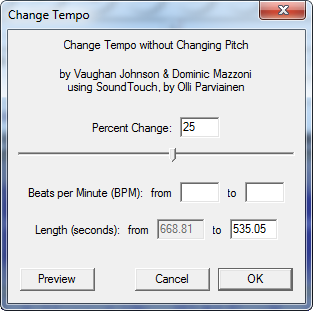

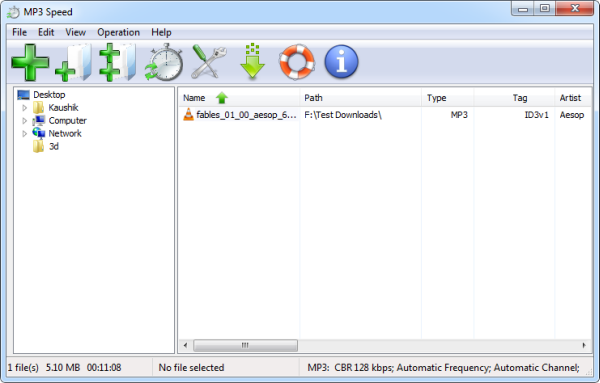
Audacity is perfectly capable of batch processing as well
ReplyDelete