Open Firefox’s menu by clicking on the orange button at the top-left corner and look at it. Don’t you think there is plenty of room for additional options? For a menu that is such strategically placed within the browser interface, it is woefully underutilized. Just look at the empty space in the bottom right. Good news is, you can customize this menu to your own liking and even add new buttons and other menus to it.
To edit Firefox menu, first install the Personal Menu add-on for Firefox. Restart Firefox and then open the Firefox menu and click on the “Edit this menu” option.
The Personal Menu Options dialog box will open. Here you can see several items listed on the left. These are items that are available for addition to the menu. On the right is a copy of the current Firefox menu. The copy changes to reflect the modification you make to the menu, so that you can see how the menu will look before you actually apply the changes.
To add items to the menu, simply select the item you want and click on the green “+” button. To remove items from the menu, use the “-“ button. To rearrange items on the menu, click the blue up/down buttons.
You can create new sub menus and move items inside them, split existing sub-menus into two or more and move items in and out of them. Below are some examples of customized Firefox menu to give you an idea of the kind of customization that is possible.
Personal Menu also adds a bookmark menu and a history menu to Firefox’s toolbar. You can further customize these menus from Personal Menu Options dialog box. Customization options include changing mouse behavior (middle-click and right-click actions), menu position and a few others.

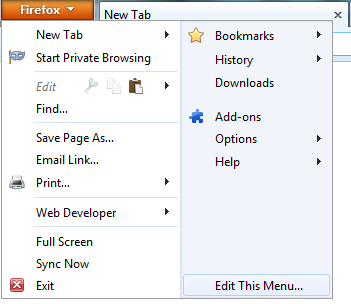



Comments
Post a Comment