Google Translate has introduced a new feature called Phrasebook that allows you to save your favorite translations to a list. The phrasebook can be used for easy reference later if you are learning a new language and trying to memorize sentences, or find yourself translating the same phrases repeatedly. By revisiting the useful phrases in your Phrasebook from time to time, Google says, you can turn any brief translation into lasting knowledge.
Apparently, Google wants you to use Google Translate not just for basic translation jobs, but as tool to learn new languages.
Phrasebook can be accessed by clicking on the little book icon in the top right corner of the Google Translate screen. To save a piece of translated phrase, simply click the star under the translation and the text goes into your Phrasebook.
Click any phrase in your Phrasebook to load it back in the translation area. Using the Phrasebook controls, you can filter your phrases by language pair or search for a specific phrase. You can also easily listen to each phrase by hovering over the entry and selecting the text-to-speech icons.

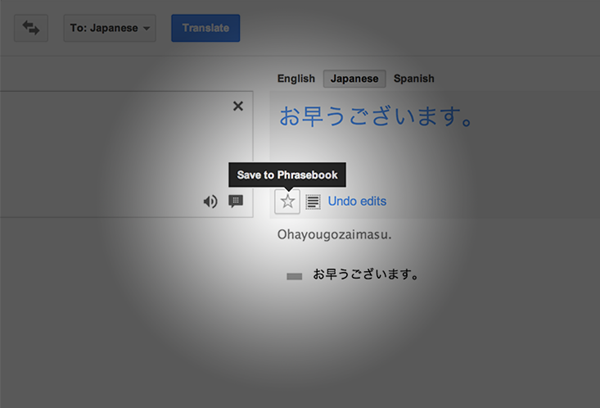
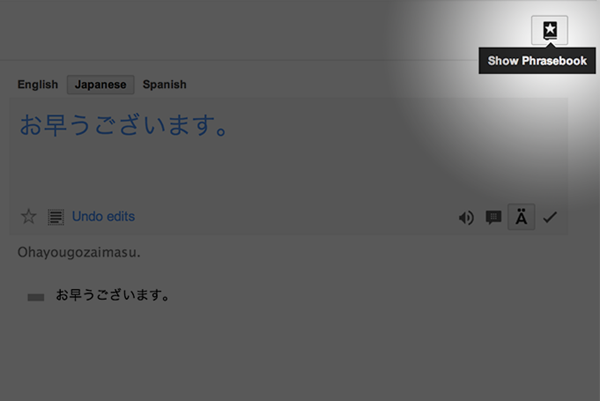

Comments
Post a Comment