Kids are naturally drawn towards computers. They love to push buttons and move the mouse and watch things move on the screen. Mostly they love smashing the keyboard. If you already allow your kids to bang away at your keyboard to their heart’s content, why not make the effort a little more fun?
Bringing the full face of a toddler’s palm or fist to a smashing crash against the keyboard may either produce nothing or do terrible things on the computer depending on which application is running on screen. If only the desktop is showing with all programs closed, hitting the keyboard may cause nothing to happen on screen, save for the occasional appearance of the start menu, if the kid manages to hit the appropriate key. If you have a word processing program running, the page will fill with gibberish. You can make this interesting by increasing the size of the fonts and changing the color to something bright like red or green.
Programmer and dad Scott Hanselman wanted more than that. So he created a little program called Baby Smash! that allows his toddler to play on his computer without making a mess of his programs and files.
When Baby Smash! is running, every time a key is pressed or the mouse is clicked, a letter or shape is drawn. A female voice spells out what is typed or drawn on screen like “yellow rectangle” or “blue star”. That is the default setting. When you change the sound setting from “speech” to “laughter”, the programs plays cute baby laughter every time a key is pressed.
The shapes and letters fade out after a few seconds to make room for new ones. Baby Smash will lock out the Windows Key, as well as Ctrl-Esc and Alt-Tab so your baby can't get out of the application. The program runs full screen and there are no buttons that the baby can accidentally click to minimize or close the program. The program can be exited only by pressing ALT-F4, and Shift-Ctrl-Alt-O brings up the options dialog.
BabySplat is another program similar to Baby Smash that draws random shapes on screen every time a key is pressed. However, instead of spelling out letters or the names of the various shapes, it plays random sounds – cow moos, horns, drums, sirens, and other humorous sound effects typically heard on old 90’s video games.
BabySplat is not as sophisticated as Baby Smash!, as you can imagine from the graphics displayed. The program also has no mechanism to prevent the toddler form accidentally closing or minimizing the program. While your kid will still have fun bashing at the keyboard, an adult has to be around to make sure the kid doesn’t hit the wrong key. The screen also has to be cleared manually once it becomes full.
Keyboard Pounder is an old program (possibly not updated since 2000) that allows babies to pound away at the keyboard and marvel at pictures of fishes and flowers that appear on the screen every time a key is hit or mouse button clicked. You can have the program display either fish or flowers. Fishes are animated and swim on the screen, flowers are not, but occasionally butterflies fly across the screen. As for music, the program plays a piano tune in the background.
The program runs full screen against a black background. There is a small Menu button at the top-left corner that should be difficult to hit accidentally.
Know any other program a baby will love to have on his dad’s laptop? Share with us.
Now Read: SarynPaint: The Cutest Paint Program for Young Kids

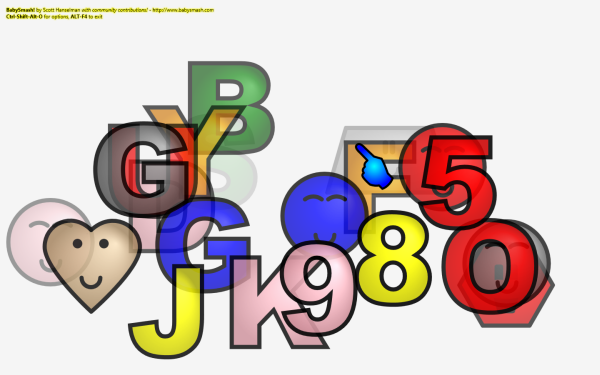

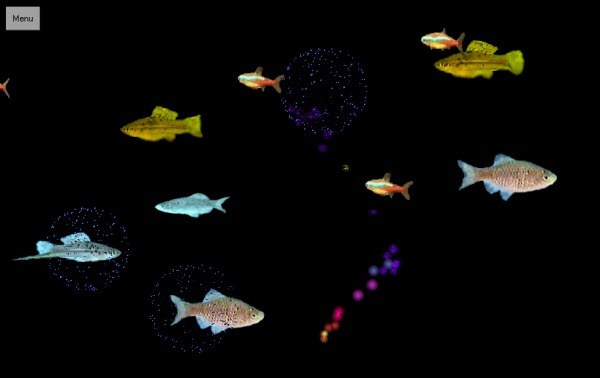
Comments
Post a Comment