There are many features that are unique to Opera. One that receives little to no publicity at all is “Follower tab”. You can create a follower tab by right-clicking on a current tab in the tab-bar and then clicking Create Follower Tab. Any link you left click on the parent tab will no longer open in that tab. Instead it will open in the follower tab. It is like right-clicking on a link and then clicking on “open in a new tab”, only fully automated.
This is a very novel feature, which when used cleverly allows you to effortlessly browse social media websites such as Reddit, Digg, Google+, Twitter, Facebook, and in fact, any website with lots and lots of outgoing links.
How Follower Tab Works in Opera
Say, you have a page with many links that you want to visit. We will use Reddit as an example. Instead of opening a new tab for every link, we will use follower tab.
First open Reddit in a new browser Window. Right-click on the tab in the tab-bar and click Create Follower Tab. This will create an empty new tab.
Right click on the tab-bar again and choose Arrange > Tile Vertically.
This will split the browser window in half, with the tab opened on the left half of the screen behaving as the “master tab” and the one on the right will be the follower tab. Now click any link on the Reddit homepage on the left and the page will open in the follower tab on the right. This way you can browse your favorite website and visit links without losing the main page, or having to constantly switch between multiple tabs.
Follower Tab Like Feature in Chrome
NiftySplit is an extension for Chrome that adds the “Follower tab” feature to the browser. To use NiftySplit, right-click any link and choose the “Open as NiftSplit window” option from the context menu to start a NiftySplit session.
The screen will be divided into two sections: the main page on the left and the link you just clicked on the right. Any link you left-click in the left-hand page is now opened in the right-hand page.
You can still ctrl+click or middle-click to open pages in new tabs in the left-hand window. Simply close one of the two windows to end your NiftySplit session.
You can customize the behavior of either window and also specify their width.
There is another Chrome extension called Follower tab that mimics the Opera feature, but requires you to use the Windows Aero Snap feature to dock both Chrome windows into either side of the screen. NiftySplit is better and more natural.



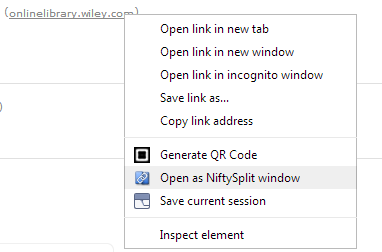

Comments
Post a Comment