I don’t search very often, but whenever I do, I find the Windows 7’s default search tool inadequate. It’s slow, it doesn’t have many options to filter results, and it requires the file indexing service to be running in the background, which is a big performance hit as it keeps grinding my hard drive incessantly. Microsoft did a good job integrating search throughout the operating system – on the start menu, on explorer, on the Control Panel. It’s a pity, it doesn’t work as it should, which is why I’m on a look out for the right tool that could replace the default search tool on Windows. Here is what I found.
Everything
Everything gets mentioned quite often whenever there is any talk about desktop search. It’s small, installs in a flash and brings results very fast. Upon starting it for the first time, it will build a database of all your files, but it does this so fast that you wouldn’t know that a database has been built.
Everything returns live results, meaning the results updates and narrows as you type in more characters. Overall, it’s a great search utility but it still disappoints. There is no way to filter results by file type or by date or size, although you can sort results by any of these parameters.
Locate32
Locate32 is a powerful desktop search tool. Like Everything, it uses databases to store information about all files and directories on your hard drives and then search within the database to produce results. Yet, it has everything that Everything lacks; things like searching for files created within two dates on a calendar or for files having a certain file size, and the ability to restrict searches within the parent directory (i.e. no sub-directories search). It can search files by extension, and can even search for keywords within files. And if that’s not enough, you can also use logical operators like “+” and “-“ and wildcards.
Search results are displayed live (search as you type), and there are different view modes such as details, icons and thumbnails.
But the best of all is Locate32 is portable. This means that if you can carry the database around on a USB drive, you can actually search your computer from another. Of course, you won’t be able to open any of the files in the results because it’s on another PC.
The only bad about Locate32 is that it’s an abandoned project. The last update happened on August 4, 2012. It still works on Windows 8, but some time in the future it may break. Fortunately, Locate32 is open source, so there is a chance that someone may pick it up again.
UltraSearch
UltraSearch finds files and folders on local NTFS drives and provides the results in just a few seconds. It does not maintain an index but still achieves speed by working directly on the Master File Table (MFT) of the NTFS partitions. UltraSearch even identifies NTFS hardlinks.
Simply enter a file name or a pattern like *.exe and see the first results while you are still typing. In addition, UltraSearch supports regular expressions. Additional information like file size and file dates (last changes, last access and file creation) will be shown for all listed files. The Explorer context menu is available inside UltraSearch.
UltraSearch enables you to exclude folders, or files having a certain naming pattern from searches via an exclude filter. The search results can be sorted according to different criteria, printed or exported as text, RTF, HTML, CSV, and Excel file.
Agent Ransack
Agent Ransack is another powerful tool that lets you search for files, folders and within files. When searching the contents of files Agent Ransack displays and highlights the actual text segments found in a separate window so you can quickly browse the results without having to open each file.
It’s fast, but not faster than its competitors. You can search using regular expression, limit searches between two dates or between two file sizes, but you cannot exclude particular directories from the search. The interface is also a little too congested for my liking.
Snowbird
Snowbird is a file manager with an integrated search tool, just like Windows Explorer is. Snowbird performs much better in terms of speed and quality of the search results compared to Windows 7 search. Windows 7 Explorer, however, is a superior file manager than Snowbird in many ways. So if you use Snowbird, you would use it only for it’s search function.
Like UltraSearch, Snowbird searches for files by parsing the Master File Table (MFT) of NTFS partitions. No file indexes are required. This makes Snowbird a wee bit slower compared to those tools based on indexes such as Locate32 and Everything, but nothing to make a fuss about.


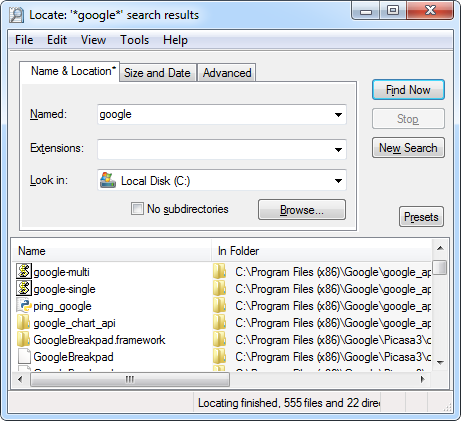
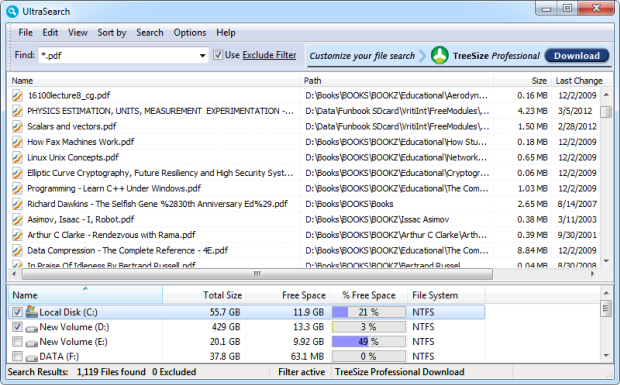


What about searching outlook files ?
ReplyDeleteWell . I use ultrasearch and it is little bit more effective as compared to others. I highly recommend ultrasearch to all.
ReplyDeleteEverything is the best.
ReplyDeleteThe search is filter with commodins (*): for example: *.doc, a*,bmp.. etc.
The size and date if order with click in the respective search column.
I agree the default windows search is not what it should be. I am using Lookeen, a third party windows search alternative which is able to search outlook files as it was mainly developed for outlook. In contrast to Everything it is not free but therefor it has a great support and up to date.
ReplyDeletehttp://www.lookeen.com
for everyone who wants to give it a shot :-)