There is a new Chrome extension called Signal, that allows Gmail users to edit messages directly in their inbox, replacing subject lines as well as the body with custom text to improve visibility of those messages in your inbox. The idea is to convert messages that call for action, into a sort of reminder or a to-do list, without leaving Gmail. This is especially useful for those who do a lot of scheduling over email.
Signal adds three buttons to the message view window in your Gmail inbox – Edit, Highlight and Restore.
To edit a message, click on the Edit button. Now you can edit the subject line and the message body, delete characters or type new ones. The Highlight button lets you keep just the text you selected, while deleting the rest. The Restore button brings back the original text.
The edited messages are stored on Firebase, an online service that lets you build web applications and store data online, thus allowing your edited messages to be synchronized across all instances of the Chrome browser with the extension installed. The original email is never deleted, which can be verified by disabling the extension and refreshing your inbox or by accessing your email via another browser.
Signal is currently available only for Chrome, but extensions for Firefox and Safari are being developed, as revealed by the developers.
Note: To make Signal work you should have the “Preview Pane” Labs feature disabled in your Gmail inbox.


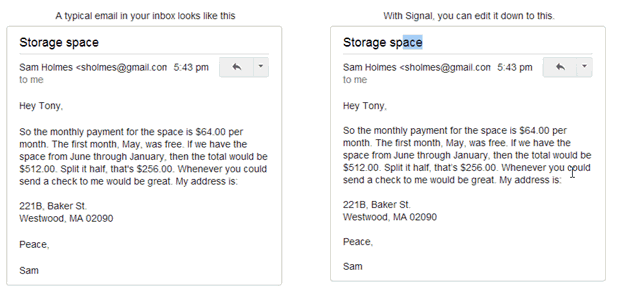


Comments
Post a Comment