There are typically three ways to share or post images on blogs, discussion boards and social media sites – 1) embed the full image with or without the image URL, 2) embed a thumbnail sized image with a clickable link to the original image or 3) post only the URL of the image, clickable or not. Each one has its merits and demerits.
Embedding the original image allows the visitor of the blog or website or the intended recipient to view the full image without any further action. However, if the images are large like those from a digital camera with a several megapixel sensor, it might be inconvenient to embed the full image, not to mention the immense bandwidth and time it would take to load these image, especially if there are several on the same page. Embedding the original image should be generally avoided unless they are small and conveniently resized.
A thumbnail is usually the best way to post images, especially if there large number of images to show. The obvious disadvantage is that you have to click on each to view them in its full size, and sometimes the thumbnails may be too small to see making them less enjoyable. To fix this, we have extensions such as Imagus for Chrome and Opera, and Thumbnail Zoom Plus for Firefox.
These extensions display a full-size image in a popup when you hover the mouse pointer over a thumbnail or a link to an image or YouTube video. The image remains visible until you move the mouse outside the thumb, click the mouse, or press Escape. Plenty of configurations are available that lets you set the image popup size, set zoom, and blacklist or whitelist sites.
Possibly the worst way to share images is to post only the URL. I come across them quite often in forums. It’s a pain to click on them, and depending on how the forum (or blog) software handles hyperlinks, they might not even be clickable. The only scenario where this is useful is when page speed load is of utmost importance.
Imagus and Thumbnail Zoom Plus works on image links but you still have to hover over each to see them.
The Firefox add-on Text-to-Image attempts to fix this annoyance. This extension automatically loads all linked images on a page and displays them inline in thumbnail sizes. You can set the maximum height and width of the images, specfiy sites to ignore (blacklist) and sites to enable the extension on (whitelist).
The one shortcoming to the Text-to-Image add-on is that it loads the full mage and only displays them in thumbnail sizes, so it can take a long time for the page to load if there are large number of images.
Photo Gallerify is a similar extension for Chrome, but not quite like the one for Firefox. Instead of displaying thumbnails on the same and inline with other content on the page, Photo Gallerify takes you away from the page to the gallery view. By doing this, you not only lose context of the images, but any other content on the page becomes unavailable.
Both Text-to-Image and Photo Gallerify has toggle buttons to enable or disable the feature on demand.


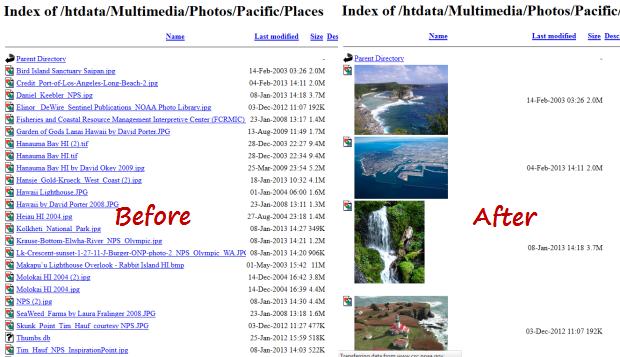

Comments
Post a Comment