By default, Gmail displays only 20 results per page when you perform a search. This figure is not configurable by any means through Gmail’s settings page. If you would like to increase the number of results returned, all you have to do is change a simple parameter in the URL. There is even a bookmarklet to help you do that.
When you search for, say “from:flipkart”, in your Gmail inbox, the search URL shows:
https://mail.google.com/mail/u/0/?shva=1&pli=1#search/from%3Aflipkart
Simply replace the string “search” with “section_query” and hit enter, so that the URL becomes:
https://mail.google.com/mail/u/0/?shva=1&pli=1#section_query/from%3Aflipkart
Now you can see up to 100 results, or whatever number of conversation your inbox is configured to show. The default is 50, so you may see only 50 results. You can increase this to 100 from the Settings page under “Maximum page size”.
Programmer Joseph Reddington has created a handy bookmarklet that you can drag to your bookmarks bar and click it every time you need more results.


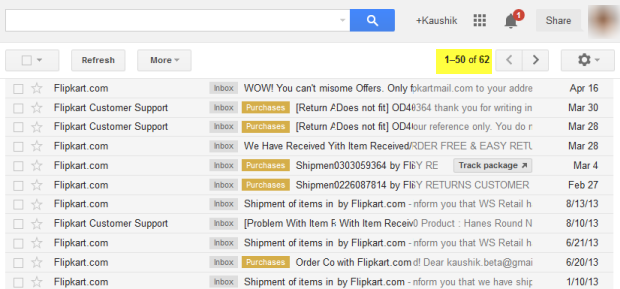

Hi , I been watching you all the time. You have a very impressive article. You should continue this way. I like your post. I want to share my own blog. Can I share?
ReplyDelete