Wikipedia is a massive time sink. It so captivates you that you never know how long it takes once you start reading. You may look up something as simple as “duck” and hours later find yourself reading about agricultural practices of Ancient Mesopotamia. The chase down the rabbit hole of hyperlinks can be interesting, exhausting and at times really troubling, especially when you have serious work to do. Who knows how many millions of hours are collectively “wasted” each day by readers absorbed in cross referencing?
One way to avoid getting sucked into Wikipedia is, of course, staying true to course and resist following up on links you encounter along your way. But you can’t entirely avoid it, especially when reading science articles. If you're new to the subject and don't understand many of the terms used, it often takes more than a few clicks to reach understanding. You dive down, deeper and deeper and with each click you get more lost and more out of context.
The Solution
Signup for an account on Wikipedia. Log in and then click on Preferences. Under the Gadget tab, and then under Browsing, check the box “Navigation popups”.
Navigation popups offers easy access to article previews and several Wikipedia functions in popup windows which appear when you hover the cursor over links. When you want related terms to be explained, simply hover the mouse pointer over the link, wait for a few moments for the popup to appear with an abstract just deep enough for you to grasp. That way you avoid opening a new page and avoid getting distracted from the main article.
Navigation popups can be nested allowing you to get popups within a popup.
Aside from a brief explanation, the popup gives you access to the page history, the edit page and most recent changes, among others, and actions such as watch or unwatch a page. The popup preview also shows page information such as size, number of links, number of images, number of categories and page age. It tells you about redirects, stubs and disambiguation pages.
If you feel the popups are getting in your way, you can quickly disable them from the popup itself.
If you don’t want to create a Wikipedia account, or don’t want to login, there are a few Chrome extensions that shows article previews on popups. Check out Wikipedia Quick Hints or EasyWiki.
But creating an account Wikipedia has additional advantages – you get a few customization options such as skins, along with the ability to create a Watchlist of articles to get alerted whenever new edits are made to a page. You also get early access to various beta features, for instance, currently available ones include a new search, hovercards similar to Navigation popups, a media viewer and a way to discover pages which are geographically nearby to the content page you are currently reading.


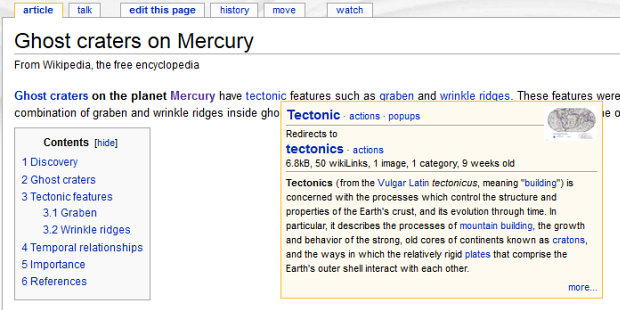

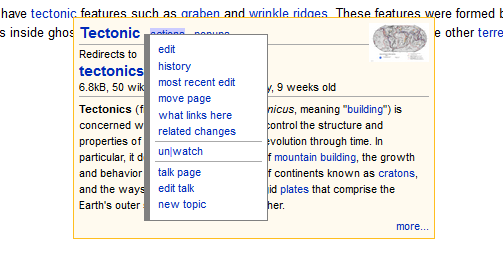
i suggest instead of using the older 'Navigation popups' you use 'Hovercards' from the beta features section instead
ReplyDeleteit's basically the same thing but looks MUCH nicer :)