This has happened to all of us – you hand your smartphone to someone else to show them a picture, and they will eventually start swiping left and right through the gallery. There is really no way to prevent this. Once you hand over your phone, unlocked, to someone else, they can do pretty much anything they want.
Android Police writes about a new feature available on the upcoming Android 5.0 designed to “keep your phone secure in the hands of your friends”. Called Screen Pinning, this much needed feature allows users to lock a single app into the foreground so that when you give your phone to your friend, say, to make a call, he or she will not be able to poke around your email, or messages or apps. Pretty nifty, I must say. However, it still doesn’t solve the “look, but don’t swipe” issue. For that, we have another app – Focus.
Focus is a free, ad-supported app for Android that allows you to select one or more items from your favourite gallery application and limit your friends to just viewing those photos.
After you’ve installed Focus from the link above, open it and set a PIN or password.

Optionally, check the box at the bottom that says “Lock screen when user hits home”. Activate that option and exit the application.

Now open your favourite media viewer, which can be Gallery, QuickPic, G+ Photos, or anything, as long as it allows files/photos to be shared via another app. Select the photos which you wish to show to your friend, and then touch on the share icon on the top to reveal a list of apps the selected photos can be shared with. From the list, touch to select “Focus – Gallery Share”.
Now you can safely lend your phone to your friend. Your friend can swipe left or right and will see only the pictures that you have selected. Pinch zoom and pan works just like any photo viewer.
If your friend taps on the Back button, they are presented with a password box and a text stating that they should return the phone. If they tap on the Home button a sound will alert you. If you have activated the lock screen feature, pressing the Home button will lock your device.





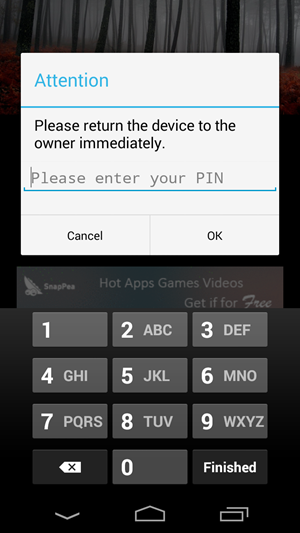
App works but it's too easy for someone to click on the ads. Would prefer a paid, ad-free app.
ReplyDeleteTried the free version, really nice app, why have I never thought about it..? Thanks!
ReplyDeleteIts a good indeed.
Deletenice app. i love it.
ReplyDelete