Do you know that you can run Greasemonkey scripts in Opera? Well, not all but most, and you don't need any additional plugins because Opera natively supports user JavaScripts and user CSS. There are more than a handful of addons for Firefox to enhance Google search and one of them is Google Fx. Google Fx is a Greasemonkey script which means that there is a high chance that it will work with Opera. The good news is - it does.
The Google Fx userscript makes a number of transformation to Google's search results page. Some of them are useful while some others are pointless, but you can easily disable any functions that you don't like. Some of the cool changes this script brings to Google includes:
- Thumbnail previews of the sites in the search result page
- An Auto streaming feature which automatically retrieves the search results from the next page and appends it to the current page when you scroll to the bottom of the page. This feature is similar to Repagination, but unlike Repagination it does not add the whole page but just the results.
- Keeps the Google search box and other links floating at the top, thereby making it visible at all times even when you are scrolling down.
- Easier access to Safe Mode settings and image sizes in Google Image search.
My only gripe is that it changes the fonts which I didn't like. It can be fixed though if I agree to fiddle around the script. But that's too much work and it certainly doesn't look too appealing. So I will leave it.
How to install Greasemonkey script in Opera
To install a Greasmonkey script, first create a directory which will hold all your custom JavaScript files. Now open Opera and go to Tools>Preferences>Advanced>Content and click on JavaScript Options and then point to this directory using the Browse button under "User JavaScript Files". Save all Greasemonkey scripts to this folder. You might have to rename these files because all user scripts should have a file name in the following format - xxxx.user.js.
Installing Google Fx requires an additional step as described below.
How to install Google Fx in Opera
To install Google Fx in Opera, download the file GoogleFxPrefs.exe as well as the script and copy both to your user JavaScript folder. Now open standard_menu.ini found in Opera\defaults\ in Notepad.
Go to [Document Popup Menu] section and add the following lines
Item, "GoogleFX preferences" = Copy & Execute program, "c:\Program Files\Opera\UserJS\GoogleFXprefs.exe"
 Replace the text in bold with the actual path to the user JavaScript folder.
Replace the text in bold with the actual path to the user JavaScript folder.
You can now see a new item in Opera's context menu called "GoogleFX preferences" through which you can access the settings.

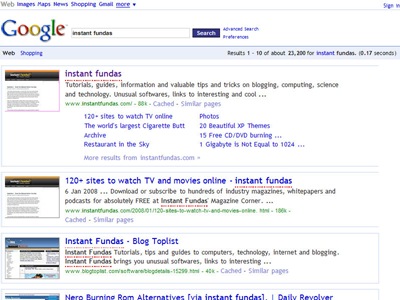
Yeap, i know, i must make the visual customization more flexible... sorry for that.. i'm working in that now.
ReplyDeleteThanks for your comments and suggestions and to making this report in your blog.
I very much appreciate your comments.. thxs.
Pablo.-
EXCELLENT THANK YOU EVER SO MUCH!!
ReplyDelete