Yesterday, I wrote about FFixer, a Greasemonkey script that greatly enhances Facebook (my favorite is full image pop-up on mouse hover; saves a lot of time). Here is another indispensible Greasemonkey script – this one cleans up your Facebook wall from junk updates.
The script called Fluff Busting Purity cleans up your Facebook wall by removing all idiotic messages and application notifications, leaving behind just the standard Facebook apps such as status updates, wall posts, links, notes, photos, etc. Fluff Busting Purity lets you hide messages like "Became a friend of", "Joined a group", "Became a fan of", "Is attending event" etc that floods your Facebook wall.
After you install the script (remember, Greasemonkey scripts also works Opera, Safari and Chrome, apart from Firefox), a barely noticeable line appears on top of your profile page.

Here you will find links to hide app notifications and other extra elements from your wall. There’s also a link to the script’s configuration options.
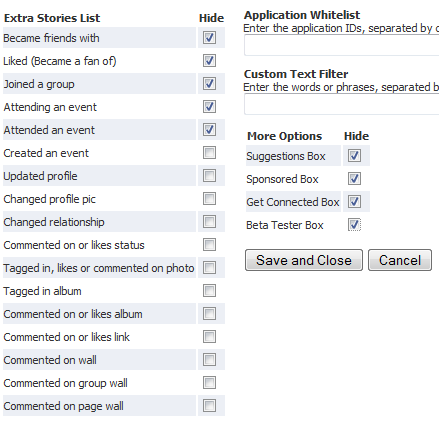
These options enable you to choose exactly which type of updates you don’t want to see on your Facebook profile. Blockable updates include the following types:
- Became a Fan Of"
- "Joined a Group"
- "Became a Friend of"
- "Is Attending an event"
- "Attended an Event"
- "Commented on/Likes Status"
- "Tagged in/Likes/Commented on Photo"
- "Tagged in Album"
- "Commented on/Likes Album"
- "Commented on/Likes Link"
- "Wall Comments"
- "Group Wall Comments"
- "Liked" (Became a fan of)
- "Page Wall Comments"
- "Posted an Event"
- "Attending an event"
- "Attended an event"
- "Updated profile info"
- "Changed profile pic"
- "Changed relationship status"
Fluff Busting Purity lets you create app whitelist to allow certain Facebook applications, the ones you use, to appear on your profile while hiding others that spam your wall. It also lets you define filters to hide specific text from your wall. Other options include hiding the Suggestions box, the Sponsored box or the Get Connected box that appears on the right of your profile page.
Fluff Busting Purity works fine but still leaves a lot to be desired. If you are looking for more firepower, checkout Better Facebook.

Comments
Post a Comment