XnConvert is a cross-platform batch image editing tool that lets you convert image formats, resize images and apply different kinds of adjustments to images in bulk. These include rotation, adding watermarks, adding text, applying image enhancing filters, fancy effects, stripping EXIF and other meta data and a vast number of actions.
The program’s biggest strength is the support it has for image formats. With over 500 supported formats including the most popular ones such as JPG, PNG, TIFF, GIF, Camera RAW, JPEG2000, and new ones like WebP, XnConvert can handle any images you can think of.
You begin by adding files or folders containing your images to XnConvert, and then move to the Actions tab to perform operations on the images. These are grouped under 4 categories – Image, Map, Filter and Misc.
The “Image” category encompasses operations relating to size and color depth, meta data removal, watermarking, adding masks etc. The “Map” category contains image adjustment tools such as adjustment of color, level, shadow-highlights, and a few filters like negative, solarize, sepia etc. The “Filters” and “Misc” section contains all the fancy stuff – blur, emboss, oil painting, mosaic and many more.
Each action that is selected is added to a list and executed in sequence. Thus it is possible to create a sequence of image processing actions. For example, you can resize the pictures first, then crop, and then change color and finally add a border.
If you only want to convert image file formats, you can skip the Actions tab and go straight to Output where you can specify the output format, location where the processed files will be saved, naming scheme, and others.
XnConvert is free and available for Windows, Mac, and Linux in both 32-bit and 64-bit editions.
Also see RIOT: Optimize Images While Keeping Under File Size

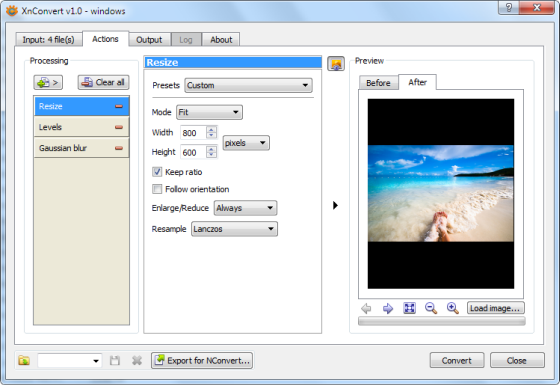
Comments
Post a Comment