If you are running Windows 7 on your computer or laptop, it is possible to share the Internet connection on your machine with another laptop or mobile devices by turning your laptop into a Wi-Fi hotspot. This is useful when you don’t have a router and need to setup a temporary Access Point in a hotel room, meeting room or even at home. This Windows 7 feature is utilized in a number of applications like Connectify, Virtual Router and Marify.
MyPublicWiFi is a similar program, but unlike the aforementioned tools, MyPublicWiFi allows you to track who is connected to your virtual Wi-Fi access point and also record all pages accessed by the connected devices. Additionally, you can prevent your peers from using bandwidth heavy file sharing programs such as BitTorrent and eDonkey.
Setting up MyPublicWiFi to share your Internet connection is straightforward. Give a name to the access point, set a password and choose a network interface to share. If you can’t see your Internet connection in the list of interfaces, it’s because you have not allowed sharing. A more detailed walkthrough on how to do this is available on my previous guide where I used Marify to achieve the same end.
Once the access point is setup and other devices are connected to it, you can see these devices’ IP addresses, device names and MAC addresses under the Clients tab. From the Management tab you can block users from connecting to P2P networks and also keep tab on websites they open by enabling URL logging.

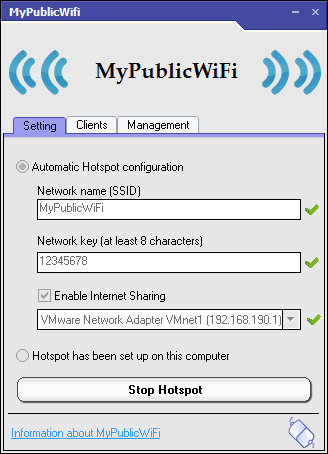
Comments
Post a Comment