My Movie Manager is yet another movie collection managing software for windows that helps you catalogue your personal collection on your hard disk. My Movie Manager will scan your computer for movies, discover video files and attempt to identify them. Successfully identified movies will have their details downloaded from IMDB.com. The downloaded details includes a poster of the movie, the movie plot, year of release, movie rating on IMDB, director, cast, genre, runtime and a couple of others. At the end of the scan you will have a nice searchable database of your personal movie collection.
My Movie Manager can identify movies irrespective of the filenames, as it uses a unique hashing method, supported by www.opensubtitles.org to identify movies. The same hashing method is used by SubLight to match movies with subtitles and I can tell you that it works amazingly well.
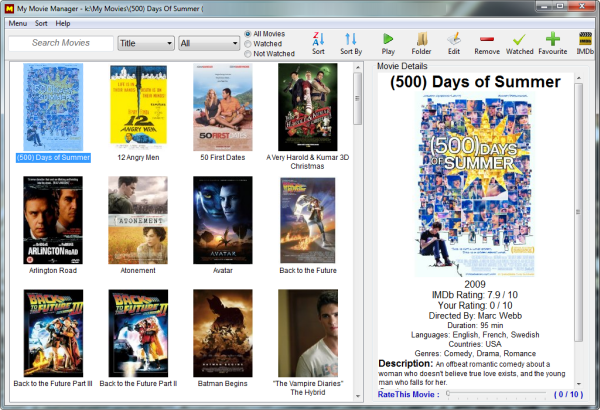
The accuracy at which the software is able to identify movies is high and it works very fast too. It can go through hundreds of movies in just a couple of minutes and in the end have, maybe, only a handful of movies that it failed to identify or wrongly identified. In that case you can use the Edit button, enter the IMDB ID of the movie and correct the error.
The accuracy depends a lot on your movie source. My Movie Manager works flawless for movies downloaded from BitTorrent, because these files are public and their file hashes known. Movies you personally ripped/copied from DVDs, CDs and Blu-Ray have absolutely no chance of being identified, because their hashes are unknown and My Movie Manager happens to depend solely on file hashes to identify movies. I attempted to coax the software into identifying my personal rips with generous filenames but it failed. Filenames are apparently thrown out of the window.
All movies in your collection are displayed in a grid on the left and details of the selected movie is shown on the right. You can filter the movies by genre and sort them by date added, year, title, IMDB rating and your own rating. A search function lets you easily search for movies by director, cast, plot, year, language etc. Other features included with the software are the ability to set movies as watched, set favorites, view IMDB page of the movie, and play the movie in your default video player.
Other movie managers that I suggest: Movie Explorer and Movie Monkey.
Also see: 5 free movie organizers for managing your personal collection

Comments
Post a Comment