Printed Web pages from within Internet Explorer contain the page title, page number and total number of pages in the header, and the URL of the page and date in the footer. It is possible to remove these unwanted information from the page, or if you wish, customize it to include additional information such as your name.
To do that, click on File and then Page Setup. In Internet Explorer 8 and above, click on the gear icon to reveal the menu and then go to Print > Page Setup.
On the Page Setup box, you should see three drop down menus each underneath the Headers and Footers section. The first drop down menu contains the text that appears on the left side of a printed Web page. The second drop down menu contains the text that appears in the middle and the third drop down menu contains the text that appears on the right side of the page.
The default options include Empty, Title, URL, Page number, Page # of total pages, Total Pages, Date, Time and a Custom field. To remove any of these headers, set the option to Empty. Use the Custom option to enter your own text, such as your name, name of your company etc.
Related:
Edit webpage before printing in Internet Explorer
Print multiple pages on one sheet, remove graphics, add watermarks and more

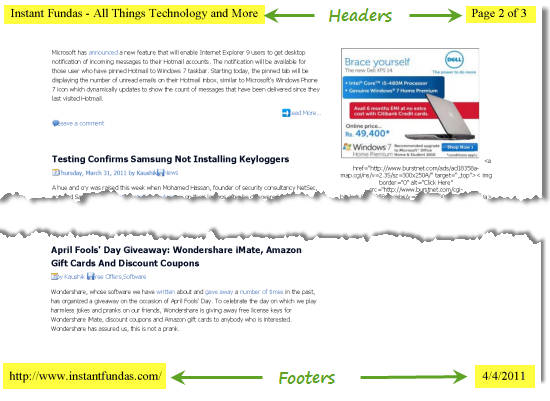

Thank you!!!
ReplyDelete