Suction is a small application that allows you to consolidate files from any number of directories into a single parent directory. Inspired by the “Unify” function found in the now defunct Dir Utils, Suction will search through your directories, moving all of the files from those directories up to the root folder of your choosing. Optionally, Suction can further sort your files into individual folders by their file type. Suction is a great tool for people who download or organize a lot of content located in disparate folders.
Suction is easy to use. Simply drag one or more folders you want to clean-up and drop them into the floating window of Suction and it will immediately start processing the files, sucking them out of sub-directories and placing them under the common root folder or parent folder. After the completion, it will delete the now empty sub-directories to leave you with a single folder with all files inside.
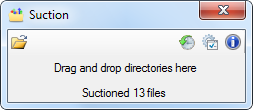
If you find the drag and drop interface difficult to use, there is a regular browse button.
When consolidating your files, Suction may encounter duplicate files or files with the same name. The program handles this by removing duplicate files and renaming files with similar names by appending or prepending user defined text and numbers to the filenames. For duplicate file deletion, Suction conducts a deep scan for files with identical names to detect duplicate content.
Then, there is a handy file sorting utility. After Suction completes moving your files from multiple sub-directories into a single root directory, it can sort them into folders based on four file types – movies, music, images and the rest are dumped into a one folder. The sorting feature is bit short in function, probably that’s why it’s offered as an optional feature.
Context menu integration, full file operation logs and an option to undo the last operation are also available. All of these are not enabled by default, particularly the Undo option, which I strongly recommend users to. If you make an error or unintentionally drop a folder into Suction, you will find yourself in a very messy situation. There are no confirmation prompts or buttons to pause the operation.
Very useful tool, but you have to be careful when using it.
Those looking for similar tools with different set of functions can try the following:

![suction-settings[3] suction-settings[3]](https://lh6.ggpht.com/-e3SsQ1YJ4cY/Tktub8cvo-I/AAAAAAAAPdM/HZB0yS3nf-M/suction-settings%25255B3%25255D_thumb%25255B1%25255D.gif?imgmax=800)
Comments
Post a Comment